Button Function on keyboard 👉
👉 ⌨Ctrl + A : Select All
⌨Ctrl + A : Select All 👉
👉 ⌨Ctrl + B: bold
⌨Ctrl + B: bold 👉
👉 ⌨Ctrl + C: copy
⌨Ctrl + C: copy 👉
👉 ⌨Ctrl + D: font
⌨Ctrl + D: font
 👉
👉 ⌨Ctrl + E : Center Alignment
⌨Ctrl + E : Center Alignment
 👉
👉 ⌨Ctrl + F : Find
⌨Ctrl + F : Find
 👉
👉 ⌨Ctrl + G: go to
⌨Ctrl + G: go to
 👉
👉 ⌨Ctrl + H : Replace
⌨Ctrl + H : Replace
 👉
👉 ⌨Ctrl + I : Italic
⌨Ctrl + I : Italic
 👉
👉 ⌨Ctrl + J : Justify Alignment
⌨Ctrl + J : Justify Alignment
 👉
👉 ⌨Ctrl + K: insert hyperlinks
⌨Ctrl + K: insert hyperlinks
 👉
👉 ⌨Ctrl + L : Left Alignment
⌨Ctrl + L : Left Alignment
 👉
👉 ⌨Ctrl + M: Incrase indent
⌨Ctrl + M: Incrase indent
 👉
👉 ⌨Ctrl + n: new
⌨Ctrl + n: new
 👉
👉 ⌨Ctrl + O: open
⌨Ctrl + O: open
 👉
👉 ⌨Ctrl + P: Print
⌨Ctrl + P: Print
 👉
👉 ⌨Ctrl + Q: normal style
⌨Ctrl + Q: normal style
 👉
👉 ⌨Ctrl + R : Right Alignment
⌨Ctrl + R : Right Alignment
 👉
👉 ⌨Ctrl + S : Save / Save As
⌨Ctrl + S : Save / Save As
 👉
👉 ⌨Ctrl + T : Hanging Indent
⌨Ctrl + T : Hanging Indent
 👉
👉 ⌨Ctrl + U : Underline
⌨Ctrl + U : Underline
 👉
👉 ⌨Ctrl + V: Paste
⌨Ctrl + V: Paste
 👉
👉 ⌨Ctrl + w: close
⌨Ctrl + w: close
 👉
👉 ⌨Ctrl + x: cut
⌨Ctrl + x: cut
 👉
👉 ⌨Ctrl + Y: redo
⌨Ctrl + Y: redo
 👉
👉 ⌨Ctrl + Z: undo
⌨Ctrl + Z: undo
 👉
👉 ⌨Ctrl + 1 : Single Spacing
⌨Ctrl + 1 : Single Spacing
 👉
👉 ⌨Ctrl + 2 : Double Spacing
⌨Ctrl + 2 : Double Spacing
 👉
👉 ⌨Ctrl + 5 : 1,5 lines
⌨Ctrl + 5 : 1,5 lines
 👉
👉 ⌨Ctrl + ESC: start menu
⌨Ctrl + ESC: start menu
 👉
👉 ⌨F1: running the help function provided on word
⌨F1: running the help function provided on word
 👉
👉 ⌨F2: altering name a file / folder
⌨F2: altering name a file / folder
 👉
👉 ⌨F3: running orders command
⌨F3: running orders command
 👉
👉 ⌨F4: repeating previous orders
⌨F4: repeating previous orders
Ann: running search and replace command or goto
 👉
👉 ⌨F6.: running other command pane
⌨F6.: running other command pane
 👉
👉 ⌨F7: memeriksaan typos and text spelling (spelling)
⌨F7: memeriksaan typos and text spelling (spelling)
 👉
👉 ⌨F8: the beginning of the highlight / selection of text or object
⌨F8: the beginning of the highlight / selection of text or object
 👉
👉 ⌨F9 : Mengupdate Field (Mail Merge)
⌨F9 : Mengupdate Field (Mail Merge)
 👉
👉 ⌨F10: enable menu
⌨F10: enable menu
 👉
👉 ⌨F11: entering the next field (mail merge)
⌨F11: entering the next field (mail merge)
 👉
👉 ⌨F12: activating the us save dialog
⌨F12: activating the us save dialog
 👉
👉 ⌨ESC: cancel dialogue / command
⌨ESC: cancel dialogue / command
 👉
👉 ⌨Enter: perform an option or end a paragraph
⌨Enter: perform an option or end a paragraph
 👉
👉 ⌨Tab: move text according to the existing tab tags on horizontal ruler
⌨Tab: move text according to the existing tab tags on horizontal ruler
 👉
👉 ⌨Windows: Mengktifkan start menu
⌨Windows: Mengktifkan start menu
 👉
👉 ⌨Shortcut: activating shortcut at cursor position
⌨Shortcut: activating shortcut at cursor position
 👉
👉 ⌨Delete: Remove 1 characters on the right of the cursor
⌨Delete: Remove 1 characters on the right of the cursor
 👉
👉 ⌨Backspace: Removing 1 characters on the left of the cursor
⌨Backspace: Removing 1 characters on the left of the cursor
 👉
👉 ⌨Insert: Menyisip character in cursor position
⌨Insert: Menyisip character in cursor position
 👉
👉 ⌨Home: move cursor position to the beginning of the line
⌨Home: move cursor position to the beginning of the line
 👉
👉 ⌨End: move cursor position to end of line
⌨End: move cursor position to end of line
 👉
👉 ⌨Page Up: Roll the screen up
⌨Page Up: Roll the screen up
 👉
👉 ⌨Page Down: Roll the screen down
⌨Page Down: Roll the screen down
 👉
👉 ⌨Up: MOVE CURSOR 1 line up
⌨Up: MOVE CURSOR 1 line up
 👉Down: MOVE CURSOR 1 line down
👉Down: MOVE CURSOR 1 line down
 👉
👉 ⌨Left: MOVING CURSOR 1 characters to left
⌨Left: MOVING CURSOR 1 characters to left
 👉
👉 ⌨Right: MOVE THE CURSOR 1 characters to the right
⌨Right: MOVE THE CURSOR 1 characters to the right
 👉
👉 ⌨Num Lock on: function typing numbers and active math operators
⌨Num Lock on: function typing numbers and active math operators
 👉
👉 ⌨NUM LOCK OFF: Active Navigation button function
⌨NUM LOCK OFF: Active Navigation button function
 👉
👉 ⌨Shift + F10: open the shortcut, just like clicking right
⌨Shift + F10: open the shortcut, just like clicking right
 👉
👉 ⌨Alt: button emphasis that is not combined with other buttons only
⌨Alt: button emphasis that is not combined with other buttons only
Work to enable or start using bar menu
 👉
👉 ⌨Shift + Delete: delete selected items permanently without placing items
⌨Shift + Delete: delete selected items permanently without placing items
In Recycle bin
 👉
👉 ⌨Ctrl + Right Arrow: move the insertion point to the beginning of the next word
⌨Ctrl + Right Arrow: move the insertion point to the beginning of the next word
 👉
👉 ⌨Ctrl + Left Arrow: move the insertion point to the beginning of the previous word
⌨Ctrl + Left Arrow: move the insertion point to the beginning of the previous word
 👉
👉 👉Ctrl + Down Arrow: move the insertion point to the beginning of the next paragraph
👉Ctrl + Down Arrow: move the insertion point to the beginning of the next paragraph
 👉
👉 ⌨Ctrl + Up Arrow: move the insertion point to the beginning of the previous paragraph
⌨Ctrl + Up Arrow: move the insertion point to the beginning of the previous paragraph
 👉
👉 ⌨Alt + F4: close active items, or log out of active programs
⌨Alt + F4: close active items, or log out of active programs
 👉
👉 ⌨Alt + Enter: displaying properties from selected objects
⌨Alt + Enter: displaying properties from selected objects
 👉
👉 ⌨Alt + Spacebar: open the shortcut menu for active windows
⌨Alt + Spacebar: open the shortcut menu for active windows
 👉
👉 ⌨Ctrl + F4: close active documents in programs that allow you To have some open documents simultaneously
⌨Ctrl + F4: close active documents in programs that allow you To have some open documents simultaneously
 👉
👉 ⌨Alt + Tab: switch between open items
⌨Alt + Tab: switch between open items
 👉
👉 ⌨Alt + ESC: cycle through items in an open order
⌨Alt + ESC: cycle through items in an open order
 👉
👉 ⌨Ctrl + shift + Tab: move backwards through tabs
⌨Ctrl + shift + Tab: move backwards through tabs
 👉
👉 ⌨Shift + Tab: move backwards through options
⌨Shift + Tab: move backwards through options
Version 2:
•  👉
👉 ⌨Ctrl + C (copy)
⌨Ctrl + C (copy)
•  👉
👉 ⌨Ctrl+X (cut)
⌨Ctrl+X (cut)
•  👉
👉 ⌨Ctrl+V (Paste)
⌨Ctrl+V (Paste)
•  👉
👉 ⌨Ctrl+Z (undo)
⌨Ctrl+Z (undo)
•  👉
👉 ⌨Delete (delete)
⌨Delete (delete)
•  👉
👉 ⌨Shift+Delete (delete selected items permanently without putting items in recycle bin)
⌨Shift+Delete (delete selected items permanently without putting items in recycle bin)
•  👉
👉 ⌨Ctrl while dragging (Men-drag) an item (copying selected items)
⌨Ctrl while dragging (Men-drag) an item (copying selected items)
•  👉
👉 ⌨Ctrl + shift while dragging items (make shortcuts to selected items)
⌨Ctrl + shift while dragging items (make shortcuts to selected items)
•  👉
👉 ⌨F2 Button (change the name of the selected item)
⌨F2 Button (change the name of the selected item)
•  👉
👉 ⌨Ctrl + Right Arrow (move the insertion point (Cursor) to the beginning of the next word)
⌨Ctrl + Right Arrow (move the insertion point (Cursor) to the beginning of the next word)
•  👉
👉 ⌨Ctrl + Left Arrow (move the insertion point (Cursor) to the beginning of the previous word)
⌨Ctrl + Left Arrow (move the insertion point (Cursor) to the beginning of the previous word)
•  👉
👉 ⌨Ctrl + Down Arrow (move the insertion point (Cursor) to the beginning of the next paragraph)
⌨Ctrl + Down Arrow (move the insertion point (Cursor) to the beginning of the next paragraph)
• 👉
👉 ⌨ Ctrl + Up Arrow (move the insertion point (Cursor) to the beginning of the previous paragraph)
⌨ Ctrl + Up Arrow (move the insertion point (Cursor) to the beginning of the previous paragraph)
•  👉
👉 ⌨Ctrl + shift with one of the arrow key (highlight text block)
⌨Ctrl + shift with one of the arrow key (highlight text block)
•  👉
👉 ⌨Shift with one of the arrow key
⌨Shift with one of the arrow key
(Select more than one item in a window or on desktop, or select text in document)
• 👉
👉 ⌨ Ctrl + a (Select all)
⌨ Ctrl + a (Select all)
•  👉
👉 ⌨F3 Button (looking for a file or folder)
⌨F3 Button (looking for a file or folder)
•  👉
👉 ⌨Alt + Enter (view properties for selected items)
⌨Alt + Enter (view properties for selected items)
•  👉
👉 ⌨Alt + F4 (closing active items, or out of active programs)
⌨Alt + F4 (closing active items, or out of active programs)
•  👉
👉 ⌨Alt + Enter (display properties from selected objects)
⌨Alt + Enter (display properties from selected objects)
•  👉
👉 ⌨Alt + Spacebar (Open Shortcut Menu for active windows)
⌨Alt + Spacebar (Open Shortcut Menu for active windows)
•  👉
👉 ⌨Ctrl + F4 (closing active documents in programs that allow you to have some open documents simultaneously)
⌨Ctrl + F4 (closing active documents in programs that allow you to have some open documents simultaneously)
•  👉
👉 ⌨Alt + Tab (switch between open items)
⌨Alt + Tab (switch between open items)
•  👉
👉 ⌨Alt + ESC (cycle through items in an open order)
⌨Alt + ESC (cycle through items in an open order)
•  👉
👉 ⌨The F6. Button (cycle through the screen elements in the window or on desktop)
⌨The F6. Button (cycle through the screen elements in the window or on desktop)
•  👉
👉 ⌨F4 Button (featuring address bar list on my computer or windows explorer)
⌨F4 Button (featuring address bar list on my computer or windows explorer)
•  👉
👉 ⌨Shift + F10 (Featuring Shortcut Menu for selected items)
⌨Shift + F10 (Featuring Shortcut Menu for selected items)
•  👉
👉 ⌨Alt + Spacebar (system menu display for active windows)
⌨Alt + Spacebar (system menu display for active windows)
• 👉
👉 ⌨ Ctrl + ESC (featuring start menu)
⌨ Ctrl + ESC (featuring start menu)
•  👉
👉 ⌨Alt + underlined letter in menu name (display the appropriate menu)
⌨Alt + underlined letter in menu name (display the appropriate menu)
•  👉
👉 ⌨underlined letter in the name of the command on the open menu (do the appropriate command)
⌨underlined letter in the name of the command on the open menu (do the appropriate command)
•  👉
👉 ⌨Button Button (enable bar menu in active program)
⌨Button Button (enable bar menu in active program)
•  👉
👉 ⌨Arrow (open the next menu to the right, or open the submenu)
⌨Arrow (open the next menu to the right, or open the submenu)
•  👉
👉 ⌨Left Arrow (open the left menu, or close the submenu)
⌨Left Arrow (open the left menu, or close the submenu)
•  👉
👉 ⌨Ann Button (updating active windows or refreshing)
⌨Ann Button (updating active windows or refreshing)
•  👉
👉 ⌨Backspace (see folder one level up on my computer or windows explorer)
⌨Backspace (see folder one level up on my computer or windows explorer)
•  👉
👉 ⌨ESC (cancel duty now)
⌨ESC (cancel duty now)
• 👉
👉 ⌨ Shift when you enter a CD-Rom into a CD-ROM (Prevent CD-Rom automatically playing / autoplay)
⌨ Shift when you enter a CD-Rom into a CD-ROM (Prevent CD-Rom automatically playing / autoplay)
Keyboard Shortcuts Dialog Box
•  👉
👉 ⌨Ctrl + Tab (move forward through tab)
⌨Ctrl + Tab (move forward through tab)
•  👉
👉 ⌨Ctrl + shift + Tab (move backwards through tab)
⌨Ctrl + shift + Tab (move backwards through tab)
•  👉
👉 ⌨Tab (move forward through options)
⌨Tab (move forward through options)
• 👉
👉 ⌨ Shift + Tab (move backwards through choice)
⌨ Shift + Tab (move backwards through choice)
•  👉
👉 ⌨Alt + underlined letters (do the appropriate command or choose the appropriate option)
⌨Alt + underlined letters (do the appropriate command or choose the appropriate option)
•  👉
👉 ⌨Enter (do command for option or active button)
⌨Enter (do command for option or active button)
•  👉
👉 ⌨Spacebar (select or remove the checkbox if an active option is check box)
⌨Spacebar (select or remove the checkbox if an active option is check box)
•  👉
👉 ⌨Arrow Tombols Arrow (Select a button if an active option is a selection button group)
⌨Arrow Tombols Arrow (Select a button if an active option is a selection button group)
•  👉
👉 ⌨F1 Button (featuring help)
⌨F1 Button (featuring help)
•  👉
👉 ⌨F4 Button (showing items in active lists)
⌨F4 Button (showing items in active lists)
•  👉
👉 ⌨Backspace (open folder one level to the top if the folder is selected in save as or open the dialog box)
⌨Backspace (open folder one level to the top if the folder is selected in save as or open the dialog box)
Microsoft Natural Tombolboard Shortcuts
•  👉
👉 ⌨Windows Logo (featuring or hiding the start menu)
⌨Windows Logo (featuring or hiding the start menu)
•  👉
👉 ⌨Windows Logo + Break (Featuring System Properties dialog box)
⌨Windows Logo + Break (Featuring System Properties dialog box)
•  👉
👉 ⌨Windows Logo + D (featuring the desktop)
⌨Windows Logo + D (featuring the desktop)
• 👉
👉 ⌨ Windows Logo + M (minimize all windows)
⌨ Windows Logo + M (minimize all windows)
•  👉
👉 ⌨Windows Logo + shift + M (restore minimized window)
⌨Windows Logo + shift + M (restore minimized window)
•  👉
👉 ⌨Windows Logo + E (open my computer)
⌨Windows Logo + E (open my computer)
•  👉
👉 ⌨Windows Logo + F (search for a file or folder)
⌨Windows Logo + F (search for a file or folder)
•  👉
👉 ⌨Ctrl + Windows Logo + F (search for computer)
⌨Ctrl + Windows Logo + F (search for computer)
•  👉
👉 ⌨Windows Logo + F1 (featuring windows help)
⌨Windows Logo + F1 (featuring windows help)
•  👉
👉 ⌨Windows Logo + L (Lock Keyboard)
⌨Windows Logo + L (Lock Keyboard)
•  👉
👉 ⌨Windows Logo + R (open the run dialog box)
⌨Windows Logo + R (open the run dialog box)
•  👉
👉 ⌨Windows Logo + U (Open Utility Manager)
⌨Windows Logo + U (Open Utility Manager)
Accessibility Tombol board Shortcuts
•  👉
👉 ⌨Right shift for eight seconds (switch filtertombols on or off)
⌨Right shift for eight seconds (switch filtertombols on or off)
• 👉
👉 ⌨ LEFT ALT + LEFT SHIFT + PRINT SCREEN (Beralih High Contrast on atau off)
⌨ LEFT ALT + LEFT SHIFT + PRINT SCREEN (Beralih High Contrast on atau off)
•  👉
👉 ⌨Left Alt + left shift + Num Lock (activate mousetombols on or off)
⌨Left Alt + left shift + Num Lock (activate mousetombols on or off)
•  👉
👉 ⌨Shift five times (activate stickytombols on or off)
⌨Shift five times (activate stickytombols on or off)
•  👉
👉 ⌨Num Lock for five seconds (activate toggletombols on or off)
⌨Num Lock for five seconds (activate toggletombols on or off)
•  👉
👉 ⌨Windows Logo + U (Open Utility Manager)
⌨Windows Logo + U (Open Utility Manager)
Windows Explorer Tombolboard Shortcuts
•  👉
👉 ⌨End (displaying the bottom of the active window)
⌨End (displaying the bottom of the active window)
•  👉
👉 ⌨Home (showing the top of the active window)
⌨Home (showing the top of the active window)
•  👉
👉 ⌨Num Lock + Asterisk Sign (*) (show all subfolders that are under the selected folder)
⌨Num Lock + Asterisk Sign (*) (show all subfolders that are under the selected folder)
•  👉
👉 ⌨Num Lock + Plus Sign (+) (featuring content from the selected folder)
⌨Num Lock + Plus Sign (+) (featuring content from the selected folder)
•  👉
👉 ⌨Num Lock + minus sign (-) (collapse selected folder)
⌨Num Lock + minus sign (-) (collapse selected folder)
•  👉
👉 ⌨Left Arrow (collapse current option if expanded, or select main folder)
⌨Left Arrow (collapse current option if expanded, or select main folder)
•  👉
👉 ⌨Right Arrow (featuring current selection, or select the first subfolders)
⌨Right Arrow (featuring current selection, or select the first subfolders)
Shortcut Tombols for character map shortcut for character map
•  👉
👉 ⌨Once you click twice on the character character grid, you can move through the grid by using the shortcut Shortcut:
⌨Once you click twice on the character character grid, you can move through the grid by using the shortcut Shortcut:
•  👉
👉 ⌨Right Arrow (move to the right or to the beginning of the next line)
⌨Right Arrow (move to the right or to the beginning of the next line)
•  👉
👉 ⌨Left Arrow (move to the left or to the end of the previous line)
⌨Left Arrow (move to the left or to the end of the previous line)
•  👉
👉 ⌨Up Arrow (move to top one line)
⌨Up Arrow (move to top one line)
•  👉
👉 ⌨Down Arrow (move down one line)
⌨Down Arrow (move down one line)
•  👉
👉 ⌨Page Up (move to top one screen at a time)
⌨Page Up (move to top one screen at a time)
•  👉
👉 ⌨Down (move down one screen at a time)
⌨Down (move down one screen at a time)
•  👉
👉 ⌨Home (move to early line)
⌨Home (move to early line)
• 👉
👉 ⌨ End (move to end line)
⌨ End (move to end line)
•  👉
👉 ⌨Ctrl + Home (move to first character)
⌨Ctrl + Home (move to first character)
•  👉
👉 ⌨Ctrl + End (move to last character)
⌨Ctrl + End (move to last character)
•  👉
👉 ⌨Spacebar (switch between the bigger and normal when a character is selected)
⌨Spacebar (switch between the bigger and normal when a character is selected)
Microsoft Management Console (MMC) Main Window Tombol board Shortcuts
•  👉
👉 ⌨Ctrl + O (open that saved console)
⌨Ctrl + O (open that saved console)
•  👉
👉 ⌨Ctrl + N (open new console)
⌨Ctrl + N (open new console)
•  👉
👉 ⌨CTRL + S (Save the open console)
⌨CTRL + S (Save the open console)
•  👉
👉 ⌨Ctrl + M (add or remove console items)
⌨Ctrl + M (add or remove console items)
•  👉
👉 ⌨Ctrl + W (open new window)
⌨Ctrl + W (open new window)
• Ann Button (content update from all console windows)
• 👉
👉 ⌨ Alt + Spacebar (featuring mmc window menu)
⌨ Alt + Spacebar (featuring mmc window menu)
• 👉
👉 ⌨ ALT + F4 (Close the console)
⌨ ALT + F4 (Close the console)
•  👉
👉 ⌨Alt + a (display the action menu)
⌨Alt + a (display the action menu)
•  👉
👉 ⌨Alt + V (featuring the view menu)
⌨Alt + V (featuring the view menu)
•  👉
👉 ⌨Alt + F (featuring the menu file)
⌨Alt + F (featuring the menu file)
•  👉
👉 ⌨Alt + O (featuring the favourites menu)
⌨Alt + O (featuring the favourites menu)
Console mmc window tombolboard shortcuts
• 👉
👉 ⌨ Ctrl + P (Print Active page or active pane)
⌨ Ctrl + P (Print Active page or active pane)
• 👉
👉 ⌨ Alt + minus sign (-) (featuring an active console window window)
⌨ Alt + minus sign (-) (featuring an active console window window)
•  👉
👉 ⌨Shift + F10 (featuring the action menu shortcut for selected items)
⌨Shift + F10 (featuring the action menu shortcut for selected items)
• 👉
👉 ⌨ F1 Button (open the help topic, if any, for selected items)
⌨ F1 Button (open the help topic, if any, for selected items)
• Ann Button (content update from all console windows)
•  👉
👉 ⌨Ctrl + F10 (Maximize Active Console Windows)
⌨Ctrl + F10 (Maximize Active Console Windows)
•  👉
👉 ⌨Ctrl + Ann (Restore Active Console Window)
⌨Ctrl + Ann (Restore Active Console Window)
•  👉
👉 ⌨Alt + Enter (display the properties dialog box, if any, for selected items)
⌨Alt + Enter (display the properties dialog box, if any, for selected items)
•  👉
👉 ⌨F2 Button (change the name of the selected item)
⌨F2 Button (change the name of the selected item)
• 👉
👉 ⌨ Ctrl + F4 (close the active console window. When a console has only one console window, this shortcut will close the console)
⌨ Ctrl + F4 (close the active console window. When a console has only one console window, this shortcut will close the console)
Remote Desktop Connection Navigation
•  👉
👉 ⌨CTRL+ALT+END (Open the m*cro$oft Windows NT Security dialog box
⌨CTRL+ALT+END (Open the m*cro$oft Windows NT Security dialog box
•  👉
👉 ⌨Alt + page up (switch between program from left to right)
⌨Alt + page up (switch between program from left to right)
•  👉
👉 ⌨Alt + page down (switch between program from right to left)
⌨Alt + page down (switch between program from right to left)
•  👉
👉 ⌨Alt + Insert (cycle through programs last used)
⌨Alt + Insert (cycle through programs last used)
•  👉
👉 ⌨Alt + Home (featuring start menu)
⌨Alt + Home (featuring start menu)
•  👉
👉 ⌨Ctrl + Alt + Break (switch client computer between windows and full screen)
⌨Ctrl + Alt + Break (switch client computer between windows and full screen)
•  👉
👉 ⌨Alt+Delete (featuring the windows menu) Alt + Delete (featuring the windows menu)
⌨Alt+Delete (featuring the windows menu) Alt + Delete (featuring the windows menu)
•  👉
👉 ⌨Ctrl + Alt + minus sign (-) (creating a snapshot of the client's active window on the terminal server clipboard and provides the same function by pressing screen print on a local computer. )
⌨Ctrl + Alt + minus sign (-) (creating a snapshot of the client's active window on the terminal server clipboard and provides the same function by pressing screen print on a local computer. )
•  👉
👉 ⌨Ctrl + Alt + Plus Sign (+) (create a snapshot of the entire client window area on the terminal server clipboard and provide the same function by pressing alt + print screen on local computers. )
⌨Ctrl + Alt + Plus Sign (+) (create a snapshot of the entire client window area on the terminal server clipboard and provide the same function by pressing alt + print screen on local computers. )
Internet Explorer Navigation Internet Explorer navigation
• 👉
👉 ⌨ Ctrl + B (open favorite set dialog box)
⌨ Ctrl + B (open favorite set dialog box)
•  👉
👉 ⌨CTRL + E (Open the select bar)
⌨CTRL + E (Open the select bar)
•  👉
👉 ⌨CTRL + F (Start the Find utility)
⌨CTRL + F (Start the Find utility)
•  👉
👉 ⌨CTRL + H (Open the History bar)
⌨CTRL + H (Open the History bar)
• 👉
👉 ⌨ CTRL + I (Open the Favorites bar)
⌨ CTRL + I (Open the Favorites bar)
•  👉
👉 ⌨Ctrl + L (open open dialog box)
⌨Ctrl + L (open open dialog box)
•  👉
👉 ⌨Ctrl + N (start another example of a browser with the same web address)
⌨Ctrl + N (start another example of a browser with the same web address)
•  👉
👉 ⌨Ctrl + O (open dialog box, just like ctrl + L)
⌨Ctrl + O (open dialog box, just like ctrl + L)
•  👉
👉 ⌨Ctrl + P (Open Print dialog box)
⌨Ctrl + P (Open Print dialog box)
•  👉
👉 ⌨Ctrl + R (updating this web page)
⌨Ctrl + R (updating this web page)
•  👉
👉 ⌨Ctrl + W (close window active)
⌨Ctrl + W (close window active)
• Prin Scrn + Active Printer (Printing Snapshot / overall window)
•  👉
👉 ⌨Alt + Print Scrn + Smart Active (Printing Windows Active)
⌨Alt + Print Scrn + Smart Active (Printing Windows Active)
•  👉
👉 ⌨Shift + F3 (1 x) (Capital front letter)
⌨Shift + F3 (1 x) (Capital front letter)
•  👉
👉 ⌨Shift + F3 (2 x) (all uppercase / big letters)
⌨Shift + F3 (2 x) (all uppercase / big letters)
• 👉
👉 ⌨Shift + F3 (3 x) (all small letters)
⌨Shift + F3 (3 x) (all small letters)










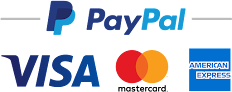






No comments:
Post a Comment